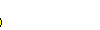I just bought the 95 dollar mast step assembly for my cat. Don't ask me how but when i was sailing in rough seas the screw that connects the bearing to the cast iron base sheered in two. Has anybody replaced this before? Is there anything I should know?
--
Nacra 6.0 NA
Ogden Dunes, IN
--
H18 mast step assembly
- Rank: Mate
- Registered: Aug 10, 2010
- Last visit: Jan 07, 2022
- Posts: 356
- Rank: Administrator
- Registered: Jul 19, 2001
- Last visit: Apr 17, 2025
- Posts: 3457
That sounds unusual.
Could you show a picture of the damage?
--
Damon Linkous
1992 Hobie 18
Memphis, TN
Join the discussion at the all new TheBeachcats.com Forums HERE.
https://thebeachcats.temp…l.host/forums/site-talk/
--
Could you show a picture of the damage?
--
Damon Linkous
1992 Hobie 18
Memphis, TN
Join the discussion at the all new TheBeachcats.com Forums HERE.
https://thebeachcats.temp…l.host/forums/site-talk/
--
- Rank: Mate
- Registered: Aug 10, 2010
- Last visit: Jan 07, 2022
- Posts: 356
- Rank: Administrator
- Registered: Jul 19, 2001
- Last visit: Apr 17, 2025
- Posts: 3457
No problem. First, the picture you post here on the forum has to be out on the web somewhere, then you just use it's location to place it here.
You can upload your images from your computer to TheBeachcats.com by creating a new album that you control. For technical pics like this it would be best inside "Beachcats Technical"
http://www.thebeachcats.c…ictures/?g2_itemId=10570
So go there (open it in a new window so you can keep reading here) and create a new album by following this list.
Now that your pictures are up on the Interweb here is how you add them to a forum post.
When you are typing the forum post you'll see a bunch of buttons like

With your cursor on the spot where you want the picture to go click on the Image button.
That will produce something like this (I had to substitute { for [ so it will show up)
{img][/img}
Which designate that whatever is between those two tags is an image url. So now we need to find the url of your image.
Open a new browser window and go find the image you want to insert on the web. Once you see it on your screen you can right-click (control click for Macs). What happens depends on the browser you are using. Firefox has the choice of "copy image location". Chrome is also easy with "Copy image url". Safari has "copy image address". Internet Explorer is the most difficult because to get the image url you have to choose "properties", then manually copy the image url from the properties.
Once you have done one of those the image url is now in your clipboard, so go back to your forum post and click where I've got the ^
img]^[/img
and either "right click and paste" or keyboard "control v" to paste the url from your computer clipboard to the post.
Now preview your post by clicking on the preview button, if the image shows up you can complete your post and submit it.
simple huh?
Seriously, if anyone who has never done this before and doesn't have anyone to show them in person can understand it from these instructions I'll be very impressed. Let me know what needs to be improved and I'll make this the new "photos to forum" FAQ.
--
Damon Linkous
1992 Hobie 18
Memphis, TN
Join the discussion at the all new TheBeachcats.com Forums HERE.
https://thebeachcats.temp…l.host/forums/site-talk/
--
You can upload your images from your computer to TheBeachcats.com by creating a new album that you control. For technical pics like this it would be best inside "Beachcats Technical"
http://www.thebeachcats.c…ictures/?g2_itemId=10570
So go there (open it in a new window so you can keep reading here) and create a new album by following this list.
- Click on "Add Album" in the left menu.
- Fill in required album name, use something like hobie18maststep (no spaces or punctuation)
- Fill in Title (Hobie 18 Mast Step Repair)
- Summary can be left blank unless you need title info.
- Fill in the description with details about the problem, how it happened etc.
- Click the "Create" button.
- Don't mess with any of the other settings that come up.
- Click on "Add Items"
- Depending on how many pictures you have either use the form fields or the Java Upload Applet to add your pictures.
Now that your pictures are up on the Interweb here is how you add them to a forum post.
When you are typing the forum post you'll see a bunch of buttons like

With your cursor on the spot where you want the picture to go click on the Image button.
That will produce something like this (I had to substitute { for [ so it will show up)
{img][/img}
Which designate that whatever is between those two tags is an image url. So now we need to find the url of your image.
Open a new browser window and go find the image you want to insert on the web. Once you see it on your screen you can right-click (control click for Macs). What happens depends on the browser you are using. Firefox has the choice of "copy image location". Chrome is also easy with "Copy image url". Safari has "copy image address". Internet Explorer is the most difficult because to get the image url you have to choose "properties", then manually copy the image url from the properties.
Once you have done one of those the image url is now in your clipboard, so go back to your forum post and click where I've got the ^
img]^[/img
and either "right click and paste" or keyboard "control v" to paste the url from your computer clipboard to the post.
Now preview your post by clicking on the preview button, if the image shows up you can complete your post and submit it.
simple huh?
Seriously, if anyone who has never done this before and doesn't have anyone to show them in person can understand it from these instructions I'll be very impressed. Let me know what needs to be improved and I'll make this the new "photos to forum" FAQ.
--
Damon Linkous
1992 Hobie 18
Memphis, TN
Join the discussion at the all new TheBeachcats.com Forums HERE.
https://thebeachcats.temp…l.host/forums/site-talk/
--
- Rank: Mate
- Registered: Aug 10, 2010
- Last visit: Jan 07, 2022
- Posts: 356
- Rank: Mate
- Registered: Aug 10, 2010
- Last visit: Jan 07, 2022
- Posts: 356
- Rank: Administrator
- Registered: Jul 19, 2001
- Last visit: Apr 17, 2025
- Posts: 3457
Great job on getting the picture posted!
That mast base looks nasty.
--
Damon Linkous
1992 Hobie 18
Memphis, TN
Join the discussion at the all new TheBeachcats.com Forums HERE.
https://thebeachcats.temp…l.host/forums/site-talk/
--
That mast base looks nasty.
--
Damon Linkous
1992 Hobie 18
Memphis, TN
Join the discussion at the all new TheBeachcats.com Forums HERE.
https://thebeachcats.temp…l.host/forums/site-talk/
--
- Rank: Mate
- Registered: May 09, 2009
- Last visit: Aug 14, 2024
- Posts: 686
http://www.thebeachcats.c…ictures/?g2_itemId=10984
--
Pete Knapp
Schodack landing,NY
Goodall Viper,AHPC Viper,Nacra I20
--
--
Pete Knapp
Schodack landing,NY
Goodall Viper,AHPC Viper,Nacra I20
--
- Rank: Mate
- Registered: Aug 10, 2010
- Last visit: Jan 07, 2022
- Posts: 356
- Rank: Mate
- Registered: May 09, 2009
- Last visit: Aug 14, 2024
- Posts: 686
That was not my photo album, but on mine when I went from the two rivet base to the 4 rivet one, I had to drill 4 new holes. I think they did it that way so when the old base gets loose and wallows out the rivet holes you can start with 4 fresh holes. Looks like to are going to need huge rivets in the holes where you have bolts.
--
Pete Knapp
Schodack landing,NY
Goodall Viper,AHPC Viper,Nacra I20
--
--
Pete Knapp
Schodack landing,NY
Goodall Viper,AHPC Viper,Nacra I20
--
- Rank: Mate
- Registered: Aug 10, 2010
- Last visit: Jan 07, 2022
- Posts: 356
pk, on second glance the front holes match up but the rear misses the hole by half a millimeter. i might try it and ill probably have to end up putting a bolt in the front hole again. i just wonder about the stainless steel rivets they gave me those are gonna be tough to crimp first of all and i question if they will be too long for a 1/4 in of the mast base and another 1/8 in of cross bar. Ill upload pictures tomorrow and if you can tell me if they look to the the same that would be great.
--
Nacra 6.0 NA
Ogden Dunes, IN
--
--
Nacra 6.0 NA
Ogden Dunes, IN
--
- Rank: Mate
- Registered: Aug 10, 2010
- Last visit: Jan 07, 2022
- Posts: 356
- Rank: Administrator
- Registered: Jul 19, 2001
- Last visit: Apr 17, 2025
- Posts: 3457
That looks normal to me, the long part is the part the rivet tool pulls on and breaks off.
--
Damon Linkous
1992 Hobie 18
Memphis, TN
Join the discussion at the all new TheBeachcats.com Forums HERE.
https://thebeachcats.temp…l.host/forums/site-talk/
--
- Rank: Mate
- Registered: Aug 10, 2010
- Last visit: Jan 07, 2022
- Posts: 356
- Rank: Mate
- Registered: May 09, 2009
- Last visit: Aug 14, 2024
- Posts: 686
- Rank: Mate
- Registered: Aug 10, 2010
- Last visit: Jan 07, 2022
- Posts: 356
- Rank: Administrator
- Registered: Jul 19, 2001
- Last visit: Apr 17, 2025
- Posts: 3457
Do you mean you are using bolts like were on your old one, like your picture?
How did you get to the other end of the bolt?
Stainless rivets are really strong and four of them... But maybe the holes in your beam are rounded out too big for rivets?
--
Damon Linkous
1992 Hobie 18
Memphis, TN
Join the discussion at the all new TheBeachcats.com Forums HERE.
https://thebeachcats.temp…l.host/forums/site-talk/
--
- Rank: Mate
- Registered: Aug 10, 2010
- Last visit: Jan 07, 2022
- Posts: 356
- Rank: Mate
- Registered: Oct 19, 2006
- Last visit: Aug 16, 2017
- Posts: 613
- Rank: Mate
- Registered: Aug 10, 2010
- Last visit: Jan 07, 2022
- Posts: 356
- Rank: Administrator
- Registered: Jul 19, 2001
- Last visit: Apr 17, 2025
- Posts: 3457
What do you have to do to a tough plastic dome to break a chunk off? That's weird.
--
Damon Linkous
1992 Hobie 18
Memphis, TN
Join the discussion at the all new TheBeachcats.com Forums HERE.
https://thebeachcats.temp…l.host/forums/site-talk/
--
--
Damon Linkous
1992 Hobie 18
Memphis, TN
Join the discussion at the all new TheBeachcats.com Forums HERE.
https://thebeachcats.temp…l.host/forums/site-talk/
--
- Rank: Mate
- Registered: Jul 06, 2008
- Last visit: Jul 19, 2018
- Posts: 986
For SS rivets go to Harbor Freight and for $20 buy the long handled riveter with the plastic collection cup in the middle of it. It makes SS rivets seem pretty easy.
--
Dustin Finlinson • Magna, UT
Member: Utah Sailing Association
1982 Prindle 18
1986 Hobie 17
1982 Prindle 16
1980 Prindle 16(mostly)
1976 Prindle 16(mostly)
Check out "Prindle Sailors" on Facebook.
--
--
Dustin Finlinson • Magna, UT
Member: Utah Sailing Association
1982 Prindle 18
1986 Hobie 17
1982 Prindle 16
1980 Prindle 16(mostly)
1976 Prindle 16(mostly)
Check out "Prindle Sailors" on Facebook.
--
- Rank: Mate
- Registered: Aug 10, 2010
- Last visit: Jan 07, 2022
- Posts: 356